The program itself is fairly simple to use, I'll start by explaining some of the basic controls.

You'll see on the left some options for the level, such as the money you'll have at the start of the game and what your salary will be when you go by the bank. The "Target Amount" variable doesn't seem to work right, but that's okay because you can change it in game anyway. Also do not set the "Max Dice Roll" above 7 unless you want the game to crash :(
Down further are the "Add" and "Remove Square" buttons which are pretty self explanatory. New squares will be added at the coordinates 0,0. The "Verify Board" button is actually fairly useless, as it does not check every possible thing that could go wrong with your board. Still it makes sure your board has the minimum requirements for working properly. The snap buttons help you put the pieces into their proper place, which is one thing I found annoying about this editor. Why not simply make it so the pieces always snap to the grid? don't ask me. anyway the buttons are super finicky and you'll often have to retry several times before your piece sticks to the spot you want it to.
Moving on we'll look at the center where your board is displayed, I have the Mario Bros map loaded.
Left click to select pieces, right click to move them around. Like I mentioned before they don't auto-snap to the grid, they go 1 pixel at a time and each block is 64x64 pixels. Moving on we have the properties bar.
Ok I'm gonna go through and explain what all these are.
Id: the number assigned to the selected block, used to reference block when moving
Type: the type of space it is, I'll go over each type another time
Position.X: horizontal position, you can use this to manually change where a block is, just go in increments of 16, 32, or 64.
Position.Y: same, but for vertical position
Unknown1: it's just that, unknown, it seems to always be 0 in the official maps so I guess leave it at 0
DistrictDestinationId: This number controls different things depending on what type of space it is. If it's just a property then this number controls what district that property belongs to. 0=A 1=B 2=C etc. oh and if you do something like use the number 5 without using 0-4 you might break the game because stocks have to be available for every district leading up to the last one. If the Type of the space is a warp like BackStreetSquareA or OneWayAlleyDoorA then this number should be the Id of the desired destination. If it's any other type of space then this number does nothing so just make it 0
Unknown2: Always seems to be 255, just leave it at that
Value: The value of a property space. If it's any other type of space the number can be either 0 or 65535, I honestly don't think it matters.
Price: The initial cost to land on the property. A Warning, if you happen to make a district with only 2 properties in it this number can jump unexpectedly into the thousands range.
Unknown3: Varies, nobody can figure out what it does. Leaving it at 0 doesn't seem to affect the board.
ShopModeId: not sure what it's suppose to mean by ShopMode, but what I've found is this number is always the 10% of the Value in the official maps.
The waypoints I will get into at another time, for now that's all I've got.
Id: the number assigned to the selected block, used to reference block when moving
Type: the type of space it is, I'll go over each type another time
Position.X: horizontal position, you can use this to manually change where a block is, just go in increments of 16, 32, or 64.
Position.Y: same, but for vertical position
Unknown1: it's just that, unknown, it seems to always be 0 in the official maps so I guess leave it at 0
DistrictDestinationId: This number controls different things depending on what type of space it is. If it's just a property then this number controls what district that property belongs to. 0=A 1=B 2=C etc. oh and if you do something like use the number 5 without using 0-4 you might break the game because stocks have to be available for every district leading up to the last one. If the Type of the space is a warp like BackStreetSquareA or OneWayAlleyDoorA then this number should be the Id of the desired destination. If it's any other type of space then this number does nothing so just make it 0
Unknown2: Always seems to be 255, just leave it at that
Value: The value of a property space. If it's any other type of space the number can be either 0 or 65535, I honestly don't think it matters.
Price: The initial cost to land on the property. A Warning, if you happen to make a district with only 2 properties in it this number can jump unexpectedly into the thousands range.
Unknown3: Varies, nobody can figure out what it does. Leaving it at 0 doesn't seem to affect the board.
ShopModeId: not sure what it's suppose to mean by ShopMode, but what I've found is this number is always the 10% of the Value in the official maps.
The waypoints I will get into at another time, for now that's all I've got.


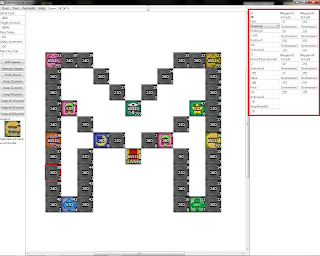

"ShopModeId: not sure what it's suppose to mean by ShopMode, but what I've found is this number is always the 10% of the Value in the official maps."
ReplyDeleteThat changes the name of the shop, each number is obviously a different shop name. i.e: Fish market, Book Store, Coffee Shop and etc. The number is always 10% of the shop value but you can change this however you want.